Using git for effective collaboration
Most important part of this blog post is fixing your mistakes section, the whole blog post slowly builds up to there. Unleashing git to leverage to your advantage and overcoming any fear to use it by learning to fix anything that could ever possibly go wrong.
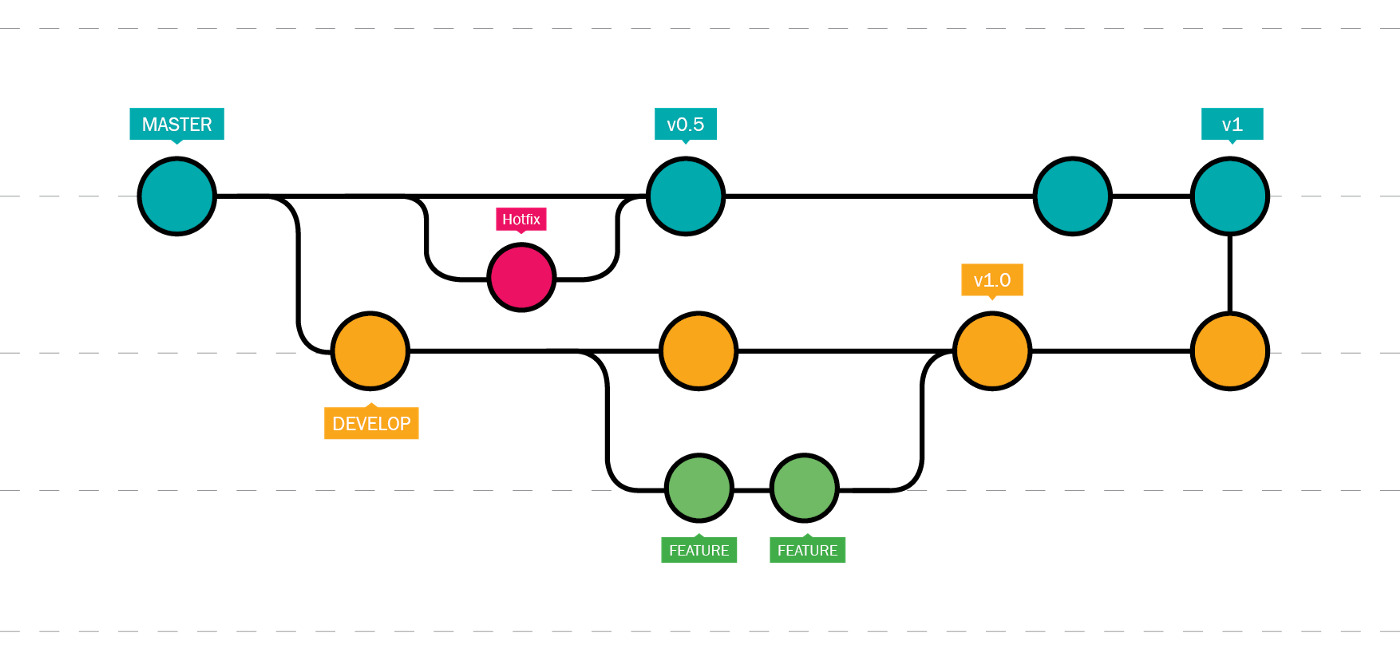
A quick recap
This is everything you'd need to know to get started with the blog post.
git add .|git add -u|git add <file|folder>doesn't inherently do anything..refers to everything (equivalent to.* *).-uadds files which are modified, but not any new (untracked) files.
git commit -m 'msg'makes a checkpoint from the items added usinggit add.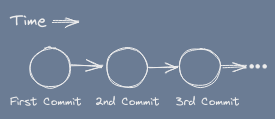
- git push - syncs remote with local state.
- Checkout my last article on git for setting up accounts on git and git remotes for first time if you're unable to push.
Branch
Branches allows independence of commits.
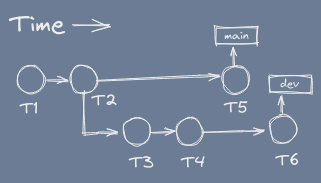
That is, main can progress without worrying about dev, and dev can progress without any dependence on changes to main.
Creating and Checking Branches
git checkout -b devcreates a new branchdevand checkout that branch.git checkout maincheckout (existent) branchmain.git branchto see all branches and see which one is checked out.git branch -a--''-- including remote branches.
After changing the branch, add / commit / push and everything else works the same.
Note: git switch behaves quite similar to git checkout, but it lacks some of the features, which we'll talk about in the main section of this blog post fixing your mistakes.
I'll recommend sticking with git checkout for now.
Merging and Rebasing
The prime purpose of branching is to maximize parallel work, by effectively branching out an independent timeline, making sure that the main branch is safe from any experimental changes.
After the feature's been completely implemented, we may want to incorporate the changes into the main branch however, and that process is known as merge in git.
To merge
We can either
git checkout main && git merge dev- Send a PR (or MR in gitlab) from
devtomain(2nd person), and accept it.
Commands are quite easy, but the situtation may not be.
TIP
git pull [remote branch] is a shorthand forgit fetch [remote branch] && git merge remote/branch
Situations on merge
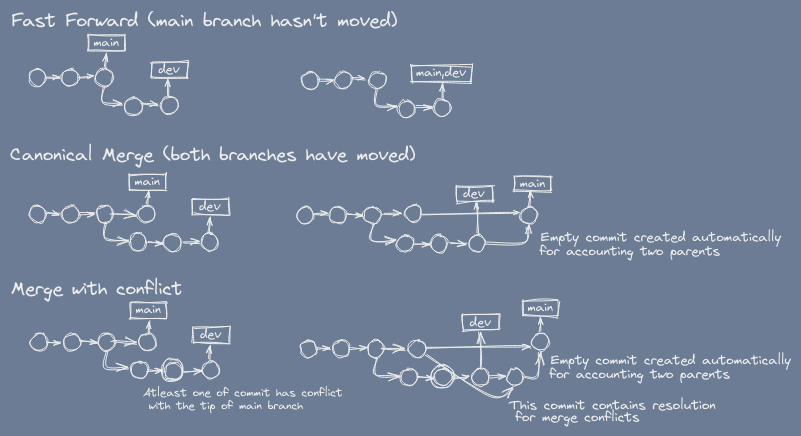
Fast-Forward: The best case scenario is when main hasn't moved yet, in that case merge simply fast-forwards the main pointer (we call it ref) to match up with dev's ref.
In rest of the cases, we get atleast 1 redundant commit.
Merge with conflict: is a special case, where same lines of same file's been edited by both the branches. And since we're considering main is stable, we'd say some commit on dev branch has conflict with tip of the main rather than vice versa regardless which branch committed first in the time.
For merging with conflicts, considering main is stable branch, we'd want to merge main into dev first and resolve conflicts then merge dev into main. As in PRs you don't ask the repository owner to resolve conflicts rather you the holder of PR, the holder of dev branch, resolve conflicts on your branch.
Rebase
Problem with non fast-forward merge is that the git history can get really really messy.
In the later stage you'll come to know about git bisect, a binary-search for finding bugs in the history, if history is linear -> well-n-good, but what if there's too many quadrilateral in there like in the above diagram? Well, you guessed it right, it'll hit you hard at that time.
It also creates a problem when you want to reorder the commits (yes you can! we'll be discussing it in fixing your mistakes), the multi-parent commits will be really really disgusting.
git rebase comes to rescue here, an intermediatery step that'll prevent formation of those redundant commits on merge. Precisely by re-basing the parent of the exclusive commits to tip of main.
To do this, you'd have to git checkout dev && git rebase main before the merge step.
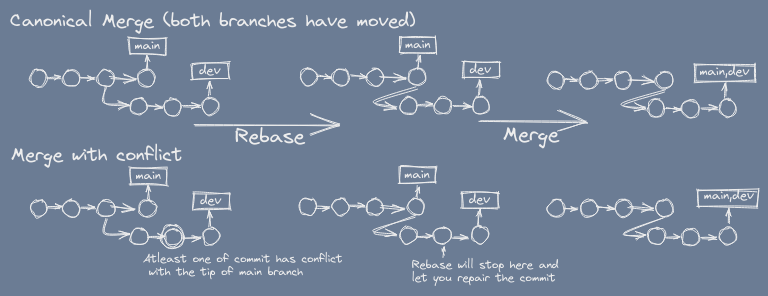
How beautiful!
The merge (2nd step) has just became fast-forward.
The history becomes linear!
TIP
Its always better to rebase before merge.
There's no harm, only the timestamp on commit changes.
git pull --rebase is always better than git pull if you care about a good git history.
Fixing mistakes
Yeah, The main topic of the blog post!
Before starting I wanna talk about refs.
Refs
Refs can be:
- A commit hash (e.g.
c80eb9, that you see typically ongit log). - A branch name.
- A tag name.
- Special variable
HEAD(pointing to checked branch) or its parents referred byHEAD~n.
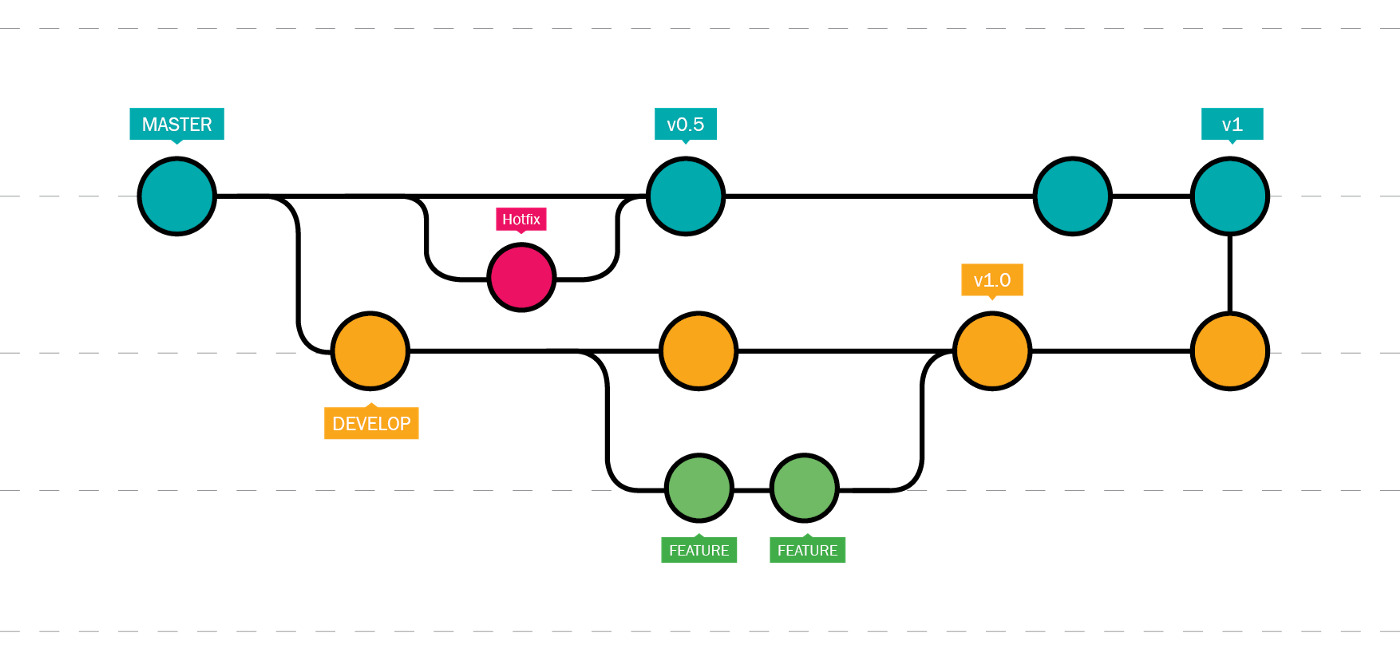
All of these are refs.
git checkout is the command that inherently moves the HEAD ref.
The HEAD is responsible for the directory structure you see. Its the internal detail of changing branches. HEAD~1 refers to the 2nd last commit on current branch (current HEAD's parent), and so on.
Tag: are similar to branch, but git commit doesn't increment the tag pointer unlike branch. Tag always point to a constant commit. Its automatically created for creating releases (for versions).
A git checkout on anything other than a branch name, moves repository in a Detached HEAD state, see the linked-reference, I don't want to talk about it much here.
Interactive Rebase (the real fix)
This is where you fix your mistakes!
Anything from
- Wrong message in commits.
- Missed to incorporate some changes on some commits.
- Committed by mistake and new commits have been added over it.
- Reordering of commits.
- Wrong author in commit.
all of these can be fixed, by one single command: git rebase -i HEAD~n (or git rebase -i --root).
This command, is the ultimate answer to everything!
This command will open a file something like this (on editor set by environmental variable $EDITOR):
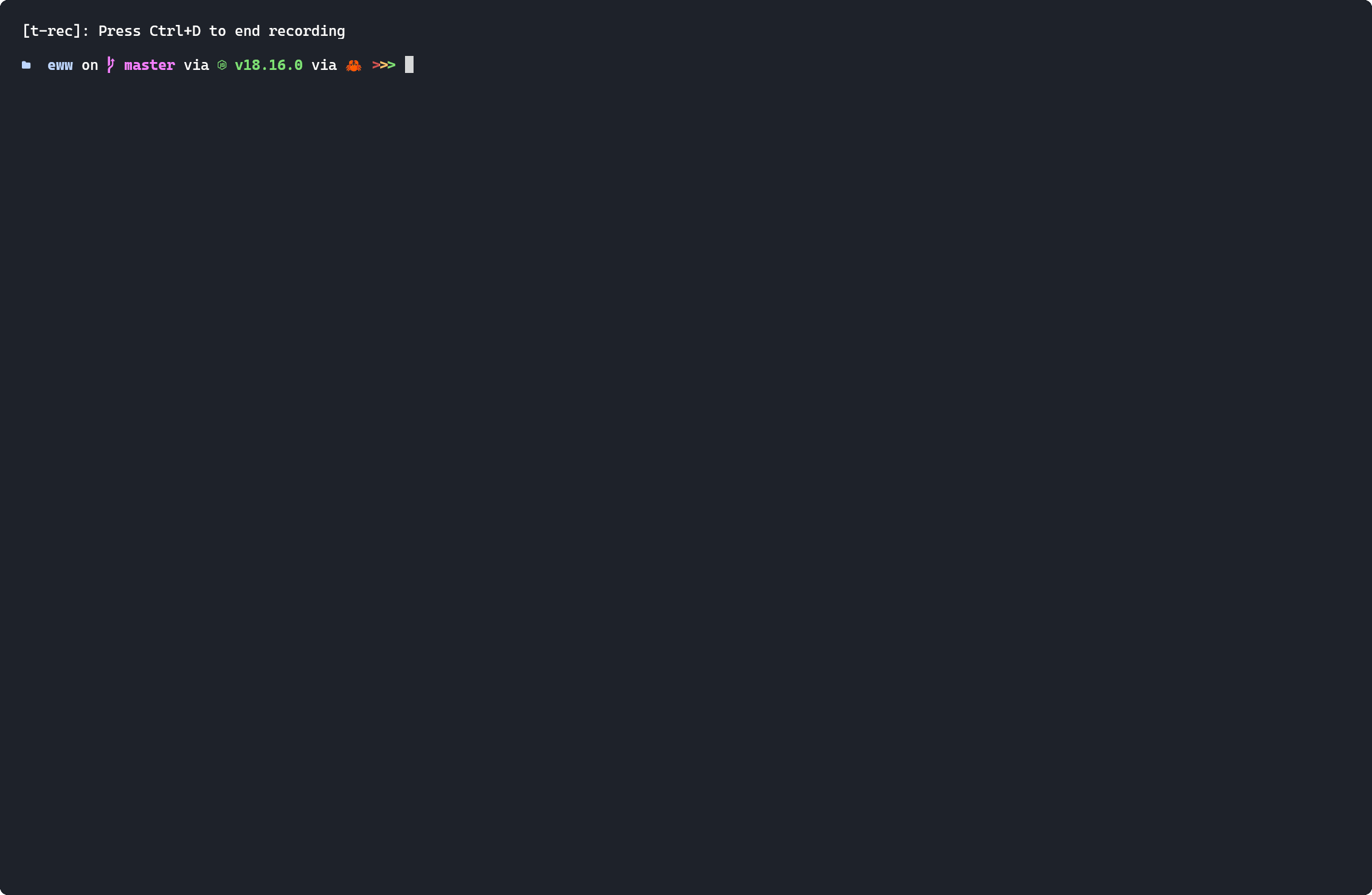
This is ultimate place you can do whatever you want!
Move the line to reorder the commit, as if one commit that has been added later in the time appears to came first.
Delete the line to make a commit disappear from the course of history.
put r or reword in front of a line to rename the commit (after saving and exiting this file).
put f or fixup or s or squash in front of line to squash commit in this line to just above commit - 2 commits into 1 commit (if you forget some changes to commit add a new commit and perform this!). squash let's you change the commit message, whereas fixup doesn't.
put e or edit in front of line to stop rebase on that that commit, let you work on that point in history, run git add . and git rebase --continue afterwards, to edit commit in between the history wow!
these are the major controls, you can also explore exec and break if you like!
Fixing mistakes over fixing mistakes
git rebase is a dangerous operation, likewise git checkout, as both of them moves HEAD pointer (or ref, whatever you wanna call it), which is directly connected to the state of repository, its populates your folder with bunch of files you expect in the project.
Because of this, with accidental rebase option, you may overwrite the branch & loose the previous state of repository.
This is where git reflog show comes in!
It records every moment when HEAD has moved, i.e. there's always a record where HEAD pointed to before you performed any potentially dangerous operation, so you're backed up with cold water immersion suit so you can never fall in the depth of ocean.
Just do a git reflog show and git reset --hard 76e2269 with the hash you see on the reflog command to reset the repository back to where it was.
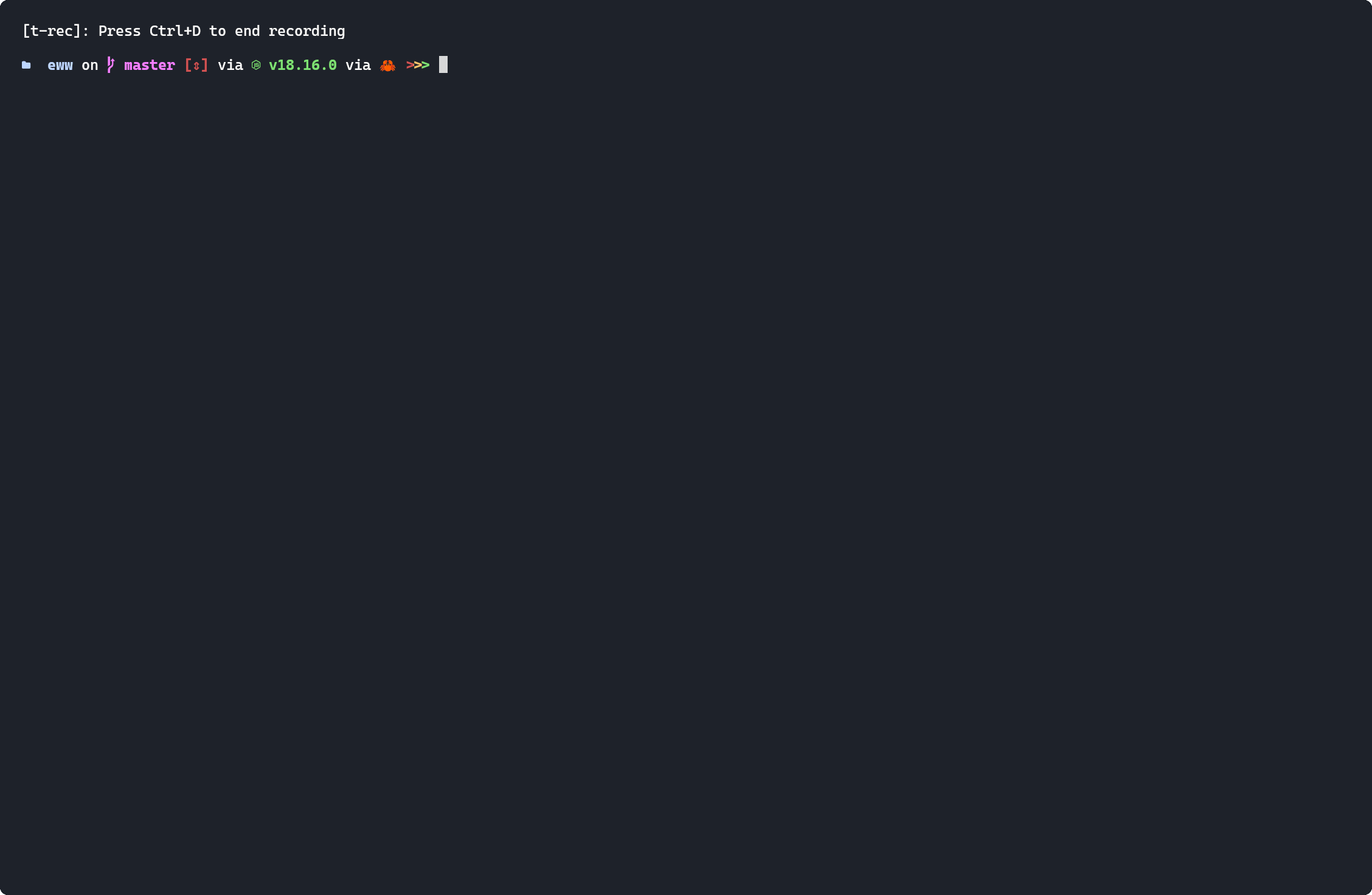
Further reading
Git has a lot more, the bisect I mentioned earlier, and more.
See
- Useful stuffs from my last blog post on git (highly recommend).
- Internals - fundamentals of git (optional read - i.e. to say understanding it really does any good is subjective - maybe hard and won't be any useful for most people).
If you've come to this point of the post, thanks alot for your attention! You're welcome to visit around the site, I put everything I know here, if not today, will surely on someday.
Backlinks: